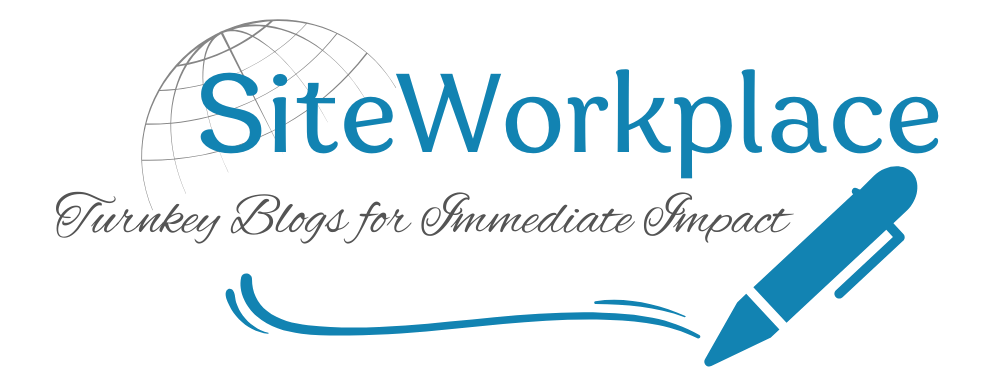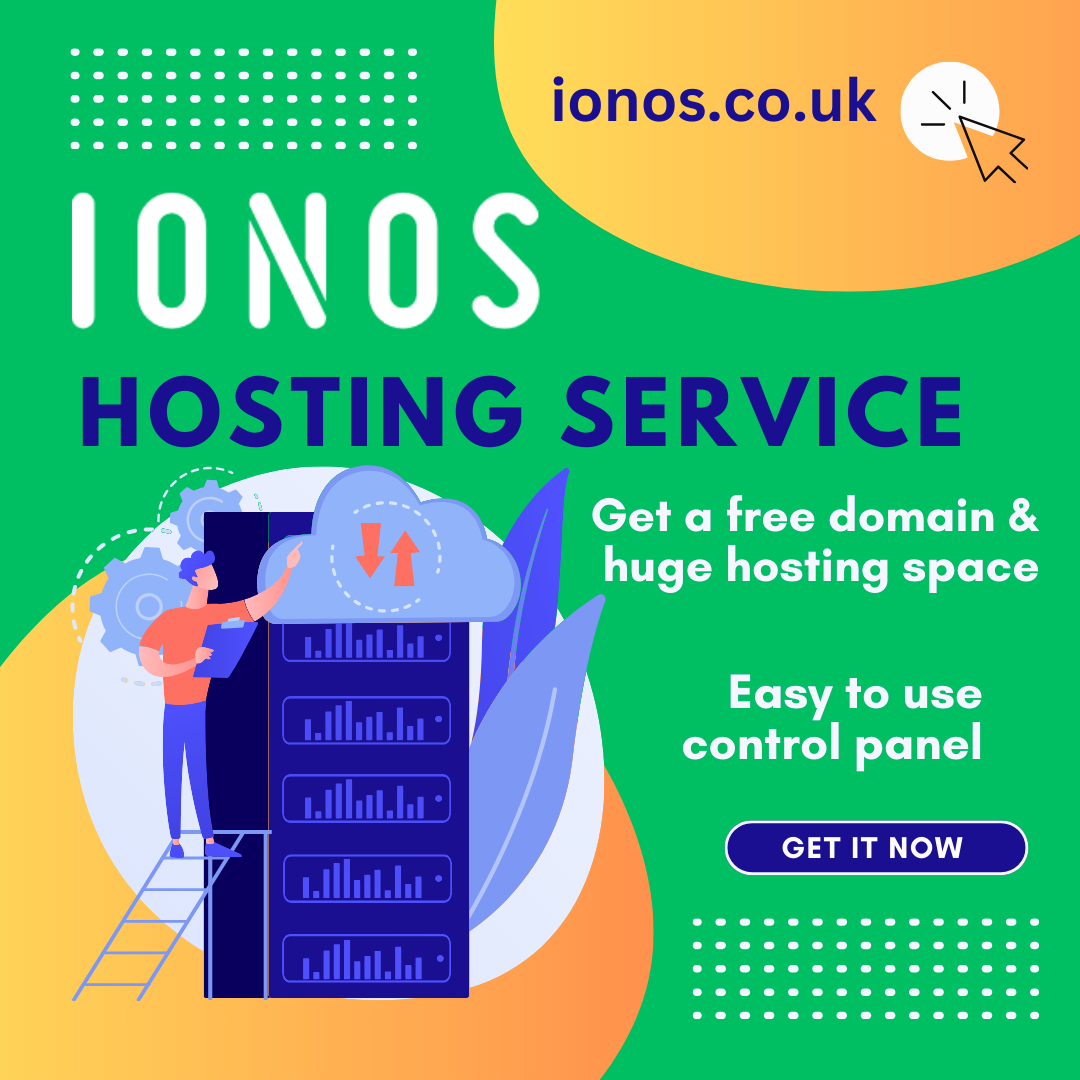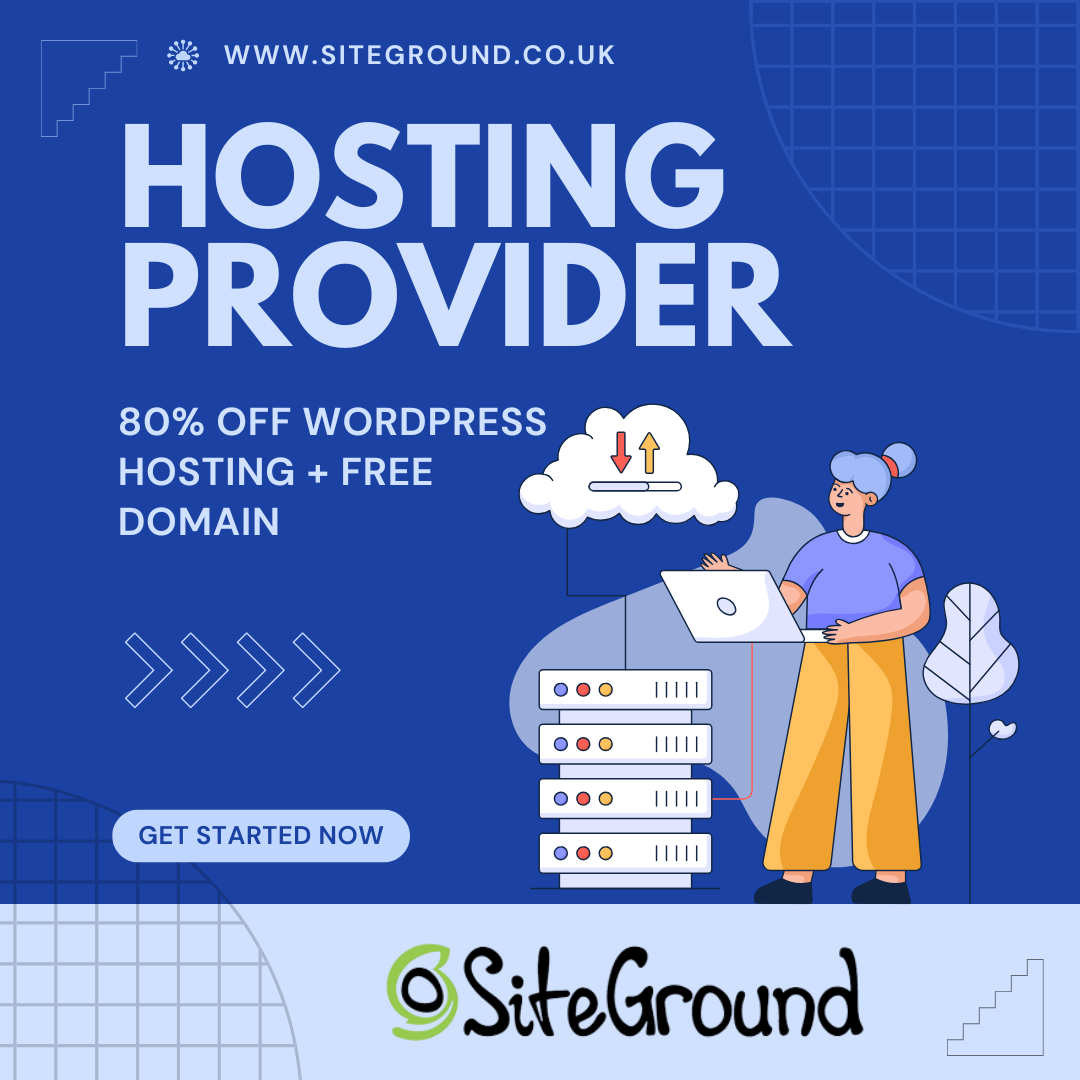Mastering Facebook Ads Manager: The Ultimate Guide for Business Growth
24/03/2025 Off By Site WorkplaceIn the ever-evolving digital landscape, Facebook Ads Manager stands tall as one of the most powerful tools for businesses aiming to reach a highly targeted audience and maximize their return on ad spend. Whether you’re a solopreneur launching your first campaign or a seasoned marketer optimizing multi-layered funnels, understanding how to navigate and truly harness the Facebook Ads Manager can be a game-changer.
This article dives deep into what Facebook Ads Manager is, why it matters, and how to use it effectively to drive traffic, increase conversions, and grow your brand.
What Is Facebook Ads Manager?
Facebook Ads Manager is a comprehensive dashboard that allows advertisers to create, manage, monitor, and analyze Facebook and Instagram ad campaigns. It’s where data meets strategy and creativity meets conversion.
At its core, Ads Manager empowers users to:
-
Set campaign objectives based on goals (awareness, consideration, conversions)
-
Target specific audiences with surgical precision
-
Allocate budgets and schedules
-
A/B test creatives and placements
-
Monitor performance metrics in real time
With Facebook’s massive user base (almost 3 billion active monthly users), the potential reach is staggering—if you know how to use the tool right.
Why Businesses Can’t Ignore Facebook Ads Manager
There are countless advertising platforms, from Google Ads to TikTok, but Facebook Ads Manager holds a unique place in the ecosystem:
-
Unmatched audience targeting: From behaviors and interests to custom lookalike audiences, you can zero in on your ideal customer.
-
Cross-platform power: Run ads not only on Facebook, but also on Instagram, Messenger, and the Audience Network.
-
Affordable entry point: You can start with as little as $1/day, making it accessible even for small businesses.
-
Real-time optimization: Instantly see what’s working and make data-driven decisions.
If your business isn’t leveraging this platform, you’re likely leaving money—and visibility—on the table.
Getting Started: Setting Up Ads Manager Correctly
Before launching a campaign, ensure everything is set up properly:
-
Create a Business Manager Account at business.facebook.com
-
Link your Facebook Page and Instagram Account
-
Set up your Ad Account, define roles, and add a payment method
-
Install the Meta Pixel on your website for conversion tracking (more on that below)
For WordPress or Shopify users, Meta Pixel integration is often just a few clicks away. For custom sites, you may need to paste the code manually.
📌 Pro tip: If you’re planning to run Facebook ad campaigns, make sure your website supports Facebook Pixel integration. At SiteWorkplace.net, we offer professionally designed websites that are easy to connect with tracking tools like Meta Pixel, helping you get campaign-ready faster.
The Campaign Structure: How It All Works
One of the first things to understand about Ads Manager is its hierarchical structure:
1. Campaign
At the top, you define your objective—this tells Facebook what you want out of the campaign. Options include:
-
Brand Awareness
-
Traffic
-
Engagement
-
Leads
-
Conversions
-
Sales
Choosing the right objective ensures your ads are shown to users most likely to take that action.
2. Ad Set
Within each campaign, you can have multiple ad sets. Here’s where you define:
-
Audience targeting
-
Placement options
-
Budget (daily or lifetime)
-
Schedule
This is the tactical layer of your ad campaign.
3. Ads
At the lowest level, you create individual ads with different images, videos, headlines, copy, and CTAs. You can test multiple creatives within each ad set to optimize for performance.
Targeting: Where the Magic Happens
The targeting capabilities in Facebook Ads Manager are second to none. You can target users based on:
-
Demographics (age, gender, location, education)
-
Interests (fitness, tech, fashion, finance, etc.)
-
Behaviors (device usage, travel habits, online purchases)
-
Life events (new job, newly engaged, recently moved)
-
Connections (friends of your page followers, existing customers)
But the real gold lies in Custom Audiences and Lookalike Audiences.
Custom Audiences
These are based on your own data—email lists, website visitors (via the Pixel), app users, or engagement on social platforms.
Lookalike Audiences
These are built from your Custom Audiences. Facebook finds users with similar behaviors and profiles, allowing you to scale with confidence.
This level of granular targeting ensures you’re spending ad dollars on the right people.
The Importance of the Meta Pixel
The Meta (formerly Facebook) Pixel is a snippet of code you install on your website to track visitor actions. It’s essential for:
-
Tracking conversions (purchases, leads, signups)
-
Retargeting visitors who didn’t convert
-
Optimizing campaigns for specific outcomes
-
Creating dynamic product ads
If you’re selling products or generating leads online, you need the Pixel. It turns guesswork into strategy.
Crafting High-Performance Ads
A well-targeted audience means nothing if your ad creative doesn’t resonate. Here’s what to focus on:
1. Visuals
Eye-catching, high-quality visuals are key. Use lifestyle images, explainer videos, or carousel formats to tell a story.
2. Copy
Focus on clarity, benefits, and emotion. Speak directly to your audience’s pain points or aspirations.
Example:
“Tired of slow websites? Get a professionally designed, high-speed WordPress blog ready to go. No tech skills needed. Start here.”
3. CTA (Call to Action)
Your CTA should be clear and compelling. Options include:
-
Learn More
-
Shop Now
-
Get Offer
-
Sign Up
-
Download
Tip: Match the CTA with your campaign objective for best results.
Budgeting & Bidding: How Much Should You Spend?
Facebook Ads Manager gives you full control over your budget. You can:
-
Set a Daily Budget (amount spent per day)
-
Set a Lifetime Budget (total budget over a time period)
-
Choose automatic or manual bidding
If you’re new, start small—$5–$20/day per ad set—and scale what works.
Use Campaign Budget Optimization (CBO) to let Facebook automatically distribute budget across ad sets based on performance.
Analyzing Performance Like a Pro
One of the biggest strengths of Facebook Ads Manager is its robust analytics. You can view:
-
CTR (Click-through Rate)
-
CPM (Cost per 1,000 Impressions)
-
CPC (Cost per Click)
-
ROAS (Return on Ad Spend)
-
Conversion rate
-
Frequency (how often your ad is shown to the same user)
Customize your columns in the dashboard to focus on metrics that matter to your business.
If an ad is underperforming, test new creatives, adjust targeting, or revise your offer.
Common Mistakes to Avoid
Even experienced advertisers stumble on these:
-
Not defining a clear goal for each campaign
-
Ignoring creative testing (don’t just run one version!)
-
Over-targeting, which shrinks your audience too much
-
Failing to install the Meta Pixel
-
Not allowing enough time for optimization (Facebook needs a learning phase)
By avoiding these pitfalls, you’ll burn less money and get better results, faster.
Advanced Tip: Use Retargeting & Funnels
Retargeting is where you’ll see some of the highest ROI. Use Ads Manager to retarget:
-
Website visitors who didn’t convert
-
People who added to cart but didn’t purchase
-
Email subscribers who haven’t clicked your links
-
Video viewers who watched at least 50%
Combine this with funnel-based campaigns:
-
Awareness: Engaging video ad to cold audience
-
Consideration: Educational blog or lead magnet
-
Conversion: Offer-based ad (free trial, discount, product launch)
If you’re not sure how to set this up technically, reach out to us at SiteWorkplace—we can build your landing pages and set up a complete funnel system.
Facebook Ads Manager vs Boosting Posts
It’s important to note: Boosting a post is not the same as running a campaign in Ads Manager.
Boosted posts offer limited targeting and no split-testing or funnel control. Use them only for engagement. For serious results, Ads Manager is your best friend.
Integrations and Automation
Facebook Ads Manager integrates with a variety of platforms to enhance workflow:
-
Shopify and WooCommerce: Sync products directly
-
Mailchimp and Klaviyo: Automate email follow-ups
-
Zapier: Connect Ads Manager to CRMs, Google Sheets, and more
These integrations can supercharge your results by automating lead capture, product catalog updates, and performance tracking.
Ready to Scale? Use Data to Your Advantage
Once you’ve tested, optimized, and seen results, it’s time to scale:
-
Increase budget gradually (20% every 48 hours)
-
Duplicate winning ad sets
-
Expand with Lookalike Audiences
-
Try different placements (Stories, Messenger, Reels)
Scaling isn’t just about spending more—it’s about spending smarter based on what your data is telling you.
Conclusion: Facebook Ads Manager Is a Growth Engine—If You Know How to Use It
Mastering Facebook Ads Manager isn’t just about knowing where to click. It’s about combining data, creativity, and strategy to deliver results. Whether you’re growing an e-commerce store, promoting services, or building a personal brand, this tool offers everything you need to succeed—if you put in the time to understand it.
Looking for a professional website to connect your ads to? Or need help setting up Meta Pixel, landing pages, and funnels? Visit us at SiteWorkplace.net — we specialize in building high-converting websites tailored to your business and ready for traffic from Day One.